Automation examples
Subscribe automatically to a list
This guide shows you how to associate a new contact to an ActiveCampaign’s list automatically. First enter on your ActiveCampaign app and create a new Automation. Select Start from Scratch from the automation templates.
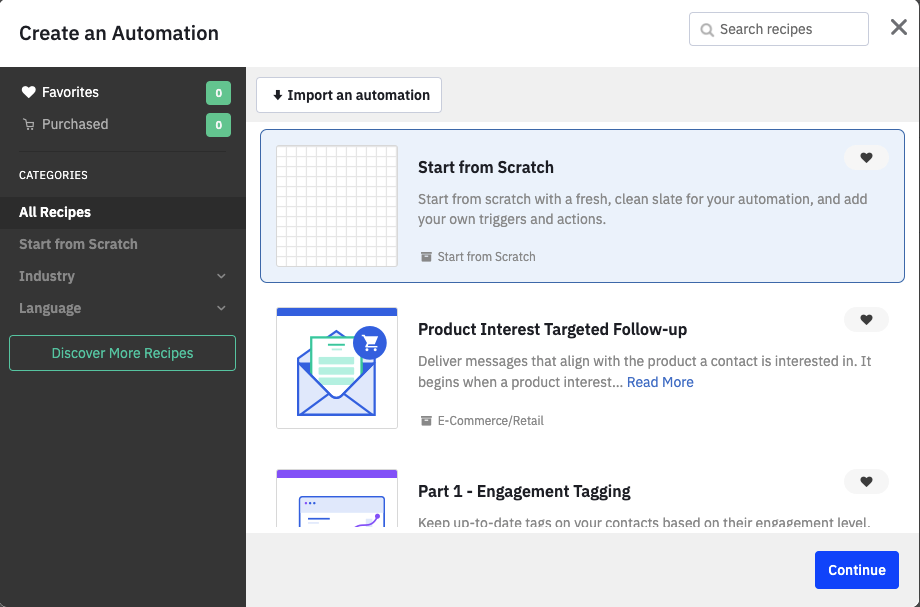
Select Tag is added as trigger. Enter the sylius-customer tag (this is automatically added by ActiveCampaign on each Ecommerce Customer created). Select how many times the automation should run and then check the Segment the contacts entering this automations. In the first select choose the Has opted in to marketing (you can search it) and select for which connections the contact should have opted in. You can add any other conditions as you need. Then Save Start.
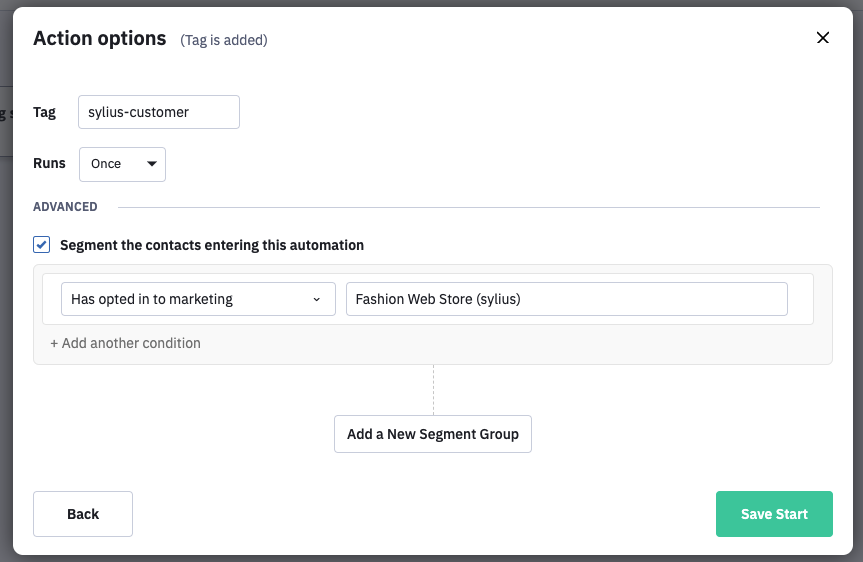
Then Add a New Action. Choose the Contacts tab on the left and then the Subscribe action. Select the list to which associate the contact and then Save.
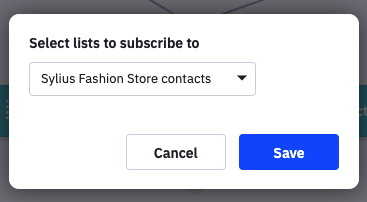
Save the automation and active it.
Congratulations! You have completed subscribe to a list automation.
Email the customer for a new Abandoned Cart
This guide shows you how to email the customer for his new abandoned cart. Create new automation and select Start from Scratch as a template.
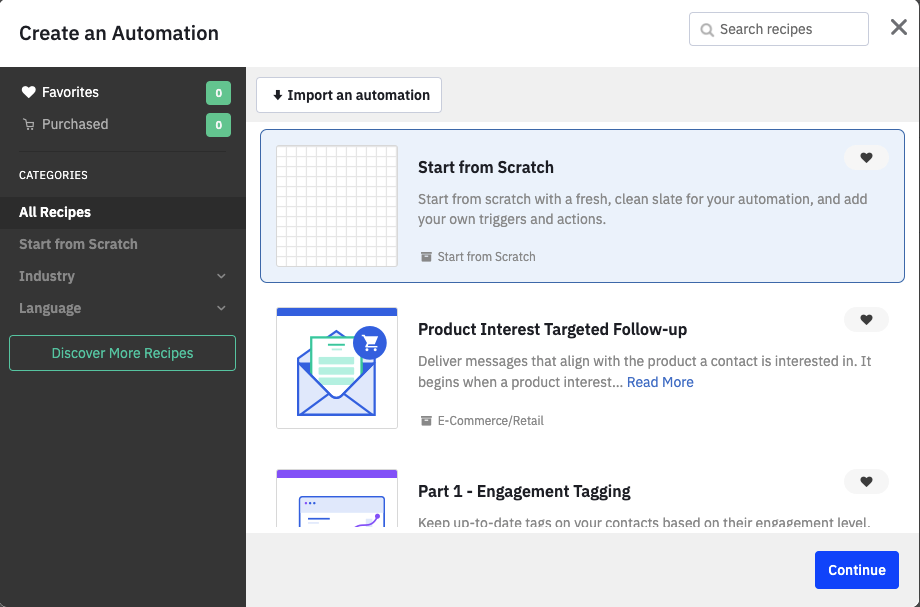
Select Contact abandons an ecommerce cart as starting trigger. Choose which connection to start the automation. You can add any filter on the product, category, or cart you want. Select how many times the action should run. Then check the Segment the contacts entering this automation. Select Has opted in to marketing in the first select and then choose for which connections the marketing should be accepted in the second. Obviously, you can add any other conditions. The Save Start.
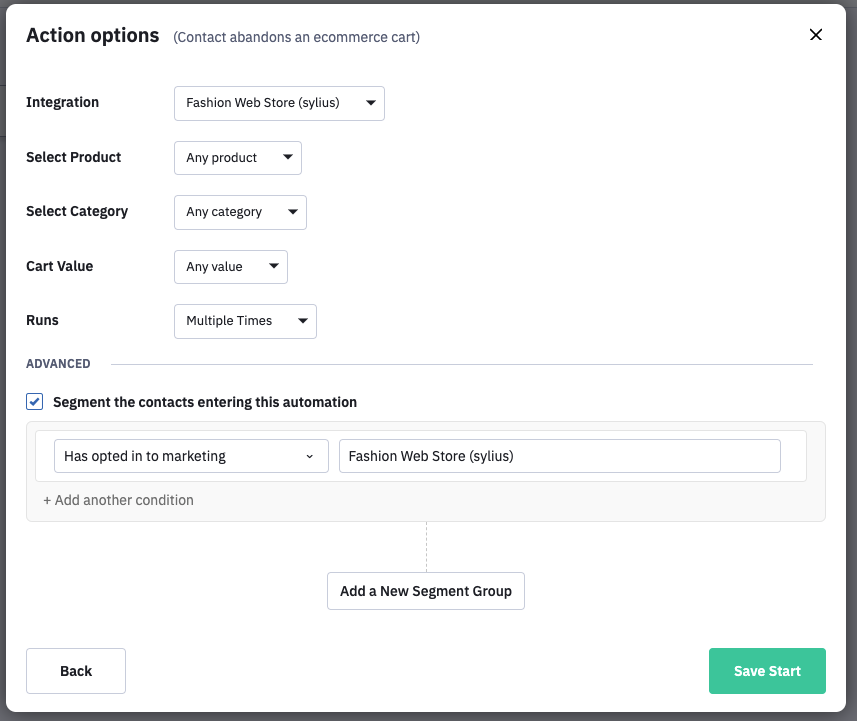
Add a new Action by selecting Send an email inside the Sending Options tab on the left. Select the email template or create a new one then click on Save.
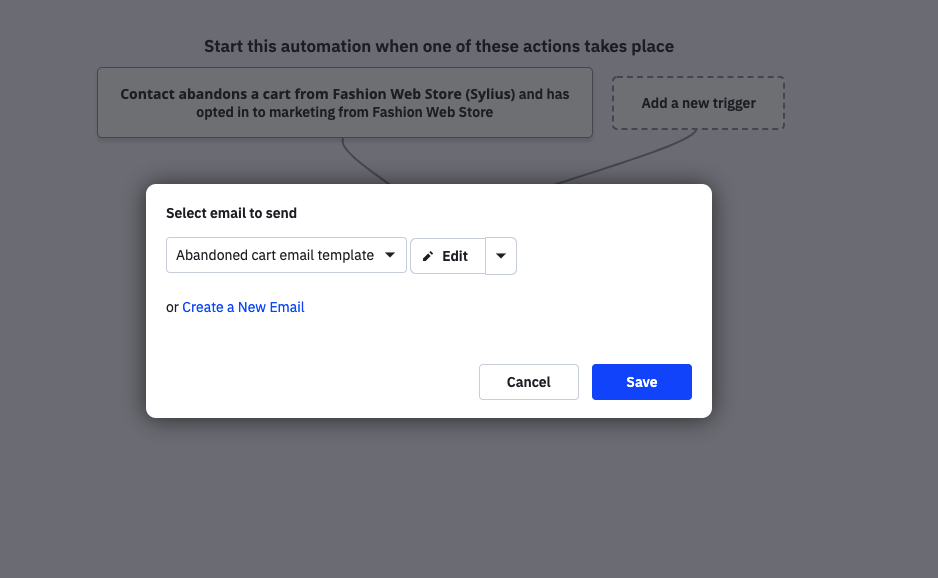
Remember to activate your automation.
Now, you need to trigger the abandoned cart on Sylius. For this purpose, you can use the webgriffe:active-campaign: enqueue-ecommerce-abandoned-cart command.
php bin/console webgriffe:active-campaign:enqueue-ecommerce-abandoned-cart
To make abandoned cart automations feature works automatically the following is the suggested crontab:
0 * * * * /path/to/sylius/bin/console -e prod -q webgriffe:active-campaign:enqueue-ecommerce-abandoned-cart
By default, the enqueue ecommerce abandoned cart command trigger new abandoned cart not updated for a day. This is because the expired carts’ remover on Sylius will remove the carts after two days if they are not updated. You can anyway adjust the time for abandoned cart by editing the webgriffe_sylius_active_campaign.cart_becomes_abandoned_period parameter.
Congratulations! You have created an Abandoned cart automation!