Usage
Without any further action this plugin will not import anything from Akeneo. Depending on your import needs, after the initial configuration you have to configure specific product value handlers and create some Akeneo-related entities on Sylius.
Importing product name, short description and description
If you want to import name, short description and description for your products you have to configure proper ** translatable property value handlers** in the config/packages/webgriffe_sylius_akeneo_plugin.yaml file:
# config/packages/webgriffe_sylius_akeneo_plugin.yaml
webgriffe_sylius_akeneo:
# ...
value_handlers:
product:
# ...
name:
type: 'translatable_property'
options:
$akeneoAttributeCode: 'name'
$translationPropertyPath: 'name'
short_description:
type: 'translatable_property'
options:
$akeneoAttributeCode: 'short_description'
$translationPropertyPath: 'shortDescription'
description:
type: 'translatable_property'
options:
$akeneoAttributeCode: 'description'
$translationPropertyPath: 'description'
For each translatable_property value handler you have to configure, in $translationPropertyPath, the Sylius product (and product variant) translation property path of the property where to store the value of the Akeneo attribute whose code is configured with $akeneoAttributeCode.
In the same way you can import other translatable properties values like meta keyword, meta description and other custom translatable properties you possibly added to your store.
Importing product dimensions
If you want to import product dimensions like height, width, depth and weight you have to configure the proper generic property value handlers in the config/packages/webgriffe_sylius_akeneo_plugin.yaml file:
# config/packages/webgriffe_sylius_akeneo_plugin.yaml
webgriffe_sylius_akeneo:
# ...
value_handlers:
product:
# ...
weight:
type: 'generic_property'
options:
$akeneoAttributeCode: 'weight'
$propertyPath: 'weight'
depth:
type: 'generic_property'
options:
$akeneoAttributeCode: 'depth'
$propertyPath: 'depth'
width:
type: 'generic_property'
options:
$akeneoAttributeCode: 'width'
$propertyPath: 'width'
height:
type: 'generic_property'
options:
$akeneoAttributeCode: 'height'
$propertyPath: 'height'
For each generic_property value handler you have to configure, in $propertyPath, the Sylius product property path of the property where to store the value of the Akeneo attribute whose code is configured with $akeneoAttributeCode.
In the same way you can import other product properties like shipping category and other custom properties you possibly added to your store.
Importing product slug
This plugin is able to create a sluggified version of an Akeneo attribute value, often the product name, and import it into Sylius product slug. If the slug is already set on Sylius for a certain product it will not be changed during the import from Akeneo.
To enable this behavior you have to configure the immutable slug value handler in the config/packages/webgriffe_sylius_akeneo_plugin.yaml file:
# config/packages/webgriffe_sylius_akeneo_plugin.yaml
webgriffe_sylius_akeneo:
# ...
value_handlers:
product:
# ...
slug:
type: 'immutable_slug'
options:
$akeneoAttributeToSlugify: 'name'
In the $akeneoAttributeToSlugify option you have to set the Akeneo attribute code that you want to sluggify and set in the Sylius product slug.
Otherwise, If you have a slug attribute directly on Akeneo, you can import it like any other translatable property using a translatable property value handler:
# config/packages/webgriffe_sylius_akeneo_plugin.yaml
webgriffe_sylius_akeneo:
# ...
value_handlers:
product:
# ...
slug:
type: 'translatable_property'
options:
$akeneoAttributeCode: 'slug'
$translationPropertyPath: 'slug'
Importing product images
If you want to import product images from Akeneo you have to configure the image value handler in the config/packages/webgriffe_sylius_akeneo_plugin.yaml file:
# config/packages/webgriffe_sylius_akeneo_plugin.yaml
webgriffe_sylius_akeneo:
# ...
value_handlers:
product:
# ...
main_image:
type: 'image'
options:
$akeneoAttributeCode: 'main_image'
$syliusImageType: 'main_image'
secondary_image_1:
type: 'image'
options:
$akeneoAttributeCode: 'secondary_image_1'
$syliusImageType: 'secondary_image_1'
secondary_image_2:
type: 'image'
options:
$akeneoAttributeCode: 'secondary_image_2'
$syliusImageType: 'secondary_image_2'
In the $akeneoAttributeCode option you have to set the code of the Akeneo attribute where you store product images and in the $syliusImageType you have to configure the string to set on Sylius as product image type.
Importing product attributes values
This plugin will automatically create or update Sylius product attributes values during product import. All you have to do is to create, on Sylius, the same product attributes that you have on Akeneo paying attention to assign the same code they have on Akeneo and to choose a compatible type considering the type they have on Akeneo. For example, if you have a simple select attribute on Akeneo you should create it as a select attribute on Sylius; similarly if you have a text attribute on Akeneo you should create it as a text attribute on Sylius.
You’re not forced to create on Sylius all the attributes you have on Akeneo but only those you need to be imported to your store.
Then to import the actual product attributes values you have to configure the generic attribute value handler in the config/packages/webgriffe_sylius_akeneo_plugin.yaml file:
# config/packages/webgriffe_sylius_akeneo_plugin.yaml
webgriffe_sylius_akeneo:
# ...
value_handlers:
product:
# ...
attributes:
type: 'generic_attribute'
The generic_attribute value handler doesn’t need any configuration; it must be configured only once, and it will handle all the product attributes created on Sylius.
Also, keep in mind that this plugin will import Sylius select attributes options from Akeneo automatically, no configuration is needed.
Akeneo file attributes handling
This plugin is also able to handle Akeneo file attributes even if there is no corresponding file attribute on Sylius.
Suppose that you have a Technical Sheet file attribute on Akeneo (with code technical_sheet) and you want to make those technical sheets downloadable from the Sylius product page in the frontend. To do so, just create a Sylius text attribute with the same code of the Akeneo Technical Sheet attribute. Then configure a file_attribute for that attribute and make sure that the generic_attribute value handler is configured:
# config/packages/webgriffe_sylius_akeneo_plugin.yaml
webgriffe_sylius_akeneo:
# ...
value_handlers:
product:
# ...
attributes:
type: 'generic_attribute'
technical_sheet:
type: 'file_attribute'
options:
$akeneoAttributeCode: 'technical_sheet'
$downloadPath: '%sylius_core.public_dir%/media/product_technical_sheets'
After a product import you’ll have the products technical sheets downloaded in the %sylius_core.public_dir%/media/product_technical_sheets directory and the path of the technical sheet file of each product saved in the technical_sheet text attribute (the path will be relative to the download path). So, in your product show template you can have the following to allow users to download technical sheets:
{% raw %}
{# templates/SyliusShopBundle/views/Product/show.html.twig #}
{% set technicalSheet = product.getAttributeByCodeAndLocale('technical_sheet', sylius.localeCode) %}
{% if technicalSheet and technicalSheet.value is not empty %}
<a href="{{ asset('media/product_technical_sheet/' ~ technicalSheet.value) }}">
Download Techincal Sheet
</a>
{% endif %}
{% raw %}
Importing configurable products, product options and their values
If you have product models on Akeneo this plugin will create relative configurable products along with their variants on Sylius. To make this possible you must create on Sylius the product options with the same code of the related Akeneo’s family variant axes attributes. You can leave the product options empty (without values) because they will be created during actual product import. To do so you must configure the product options value handler in the config/packages/webgriffe_sylius_akeneo_plugin.yaml:
# config/packages/webgriffe_sylius_akeneo_plugin.yaml
webgriffe_sylius_akeneo:
# ...
value_handlers:
product:
# ...
product_option:
type: 'product_option'
The product_option value handler doesn’t need any configuration; it must be configured only once, and it will handle all the product options created on Sylius.
Importing product prices
If you manage product prices on Akeneo you can import them on Sylius. To do so you have to configure the channel pricing value handler in the config/packages/webgriffe_sylius_akeneo_plugin.yaml file:
# config/packages/webgriffe_sylius_akeneo_plugin.yaml
webgriffe_sylius_akeneo:
# ...
value_handlers:
product:
# ...
price:
type: 'channel_pricing'
options:
$akeneoAttribute: 'price'
In the $akeneoAttribute option you have to set the code of the Akeneo price attribute where you store your products prices. Then they will be imported into Sylius for channels whose base currency is the same as the price currency on Akeneo.
If you also manage the original price on Akeneo, you can import it using the same channel price value handler. Add the $syliusPropertyPath option to the configuration and specify which price you are importing: price (default) or original_price. As above use the $akeneoAttribute option to specify the code of the Akeneo original price attribute where you store your products original prices.
# config/packages/webgriffe_sylius_akeneo_plugin.yaml
webgriffe_sylius_akeneo:
# ...
value_handlers:
product:
# ...
price:
type: 'channel_pricing'
options:
$akeneoAttribute: 'price'
$syliusPropertyPath: 'price' # Not required, it is the default
original_price:
type: 'channel_pricing'
options:
$akeneoAttribute: 'original_price'
$syliusPropertyPath: 'original_price'
Importing product metrical properties
NB. This feature is only available from Akeneo PIM version 5
If you manage product metrical attributes on Akeneo you can import them on Sylius as product properties (like weight, length, height and depth). To do this, you have to configure the metrical properties value handler in the config/packages/webgriffe_sylius_akeneo_plugin.yaml file:
# config/packages/webgriffe_sylius_akeneo_plugin.yaml
webgriffe_sylius_akeneo:
# ...
value_handlers:
product:
# ...
weight:
type: 'metric_property'
options:
$akeneoAttributeCode: 'weight'
$propertyPath: 'weight'
height:
type: 'metric_property'
options:
$akeneoAttributeCode: 'height'
$propertyPath: 'height'
$akeneoUnitMeasurementCode: 'CENTIMETER'
For each metric_property value handler you have to configure, in $propertyPath, the Sylius product property path of the property where to store the value of the Akeneo attribute whose code is configured with $akeneoAttributeCode. Be sure this is a metrical attribute on Akeneo. In the same way you can import other product metrical properties like height and other custom properties you possibly added to your store. In addition, you can decide in which unit of measure to import the value. To do this, enter the desired Akeneo unit of measurement code in the attribute $akeneoUnitMeasurementCode. If this field is not specified, the plugin will import the value using Akeneo’s standard unit of measure. For more information about Akeneo’s units of measurement, consult the documentation.
Importing product-taxons associations
This plugin will not import Akeneo categories into Sylius taxons, but it will associate Sylius products to existing taxons based on Akeneo product-categories associations. This plugin will associate products only to those Sylius taxons which already exist on Sylius and have the same code of their related Akeneo categories. In this way, products taxons association import does not need any configuration and you can have all the categories you want on Akeneo, even those you don’t want on your Sylius store. Indeed, if there are products associated to Akeneo categories which doesn’t exist on Sylius, the import will succeed with no error.
So, all you have to do is to create on Sylius those taxons that you want products associated with when importing from Akeneo, paying attention to assign the same code of the corresponding category on Akeneo.
Importing product associations
This plugin will also import product associations. It’s a zero configuration import. All you have to do is to create on Sylius the same association types that you have on Akeneo paying attention to assign the same association type code. If you have some association type on Akeneo that you don’t need on your store, simply do not create it on Sylius and product associations importer will ignore it.
Import data
To actually import data from Akeneo PIM you have two options: import from UI in the admin section or from the CLI with the webgriffe:akeneo:import command. Import procedure assumes that Symfony Messenger is installed and working as required since Sylius v1.11.
Import from admin Akeneo PIM button
This button allows you to import a product directly from the admin index page.
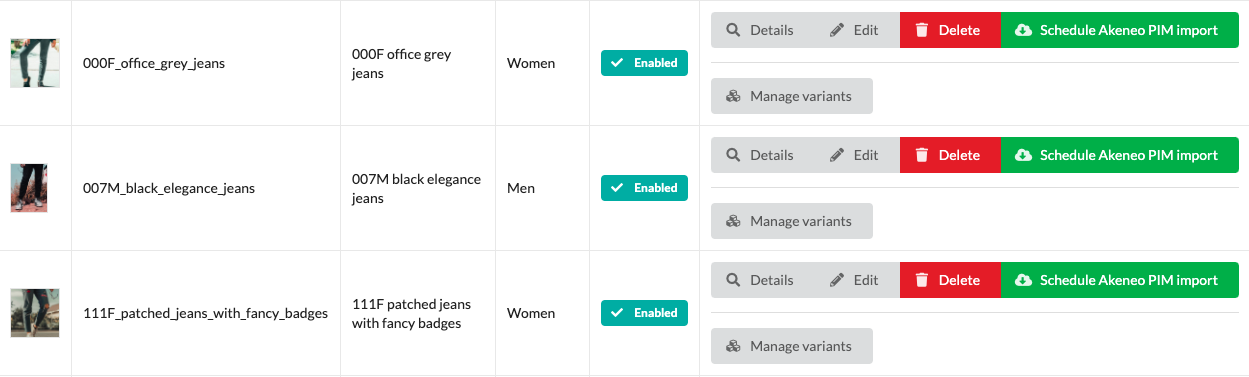
Import from CLI
To import multiple items at the same time you can use the webgriffe:akeneo:import console command:
bin/console webgriffe:akeneo:import --since="2020-01-30"
This will import all Akeneo entities updated after the provided date.
You can also use a “since file” where to read the since date:
echo "2022-01-30" > var/storage/akeneo-sincefile.txt
bin/console webgriffe:akeneo:import --since-file="var/storage/akeneo-sincefile.txt"
When run with the since file, the import command will write the current date/time to the since file after the importing process is terminated. This is useful when you put the import command in cron:
* * * * * /usr/bin/php /path/to/sylius/bin/console -e prod -q webgriffe:akeneo:import --since-file=/path/to/sylius/var/storage/akeneo-import-sincefile.txt
This way the import command is run repeatedly importing only products modified since the last command execution.
You can also import items only for specific importers:
bin/console webgriffe:akeneno:import --importer="Product" --importer="MyImporter" --since="2020-01-30"
You can also import items regardless of their last update date:
bin/console webgriffe:akeneno:import --all
Browsing item import results in the admin
You can examine the Akeneo import results from the admin panel at Catalog -> Akeneo PIM import. You can filter and sort items and see their error message:
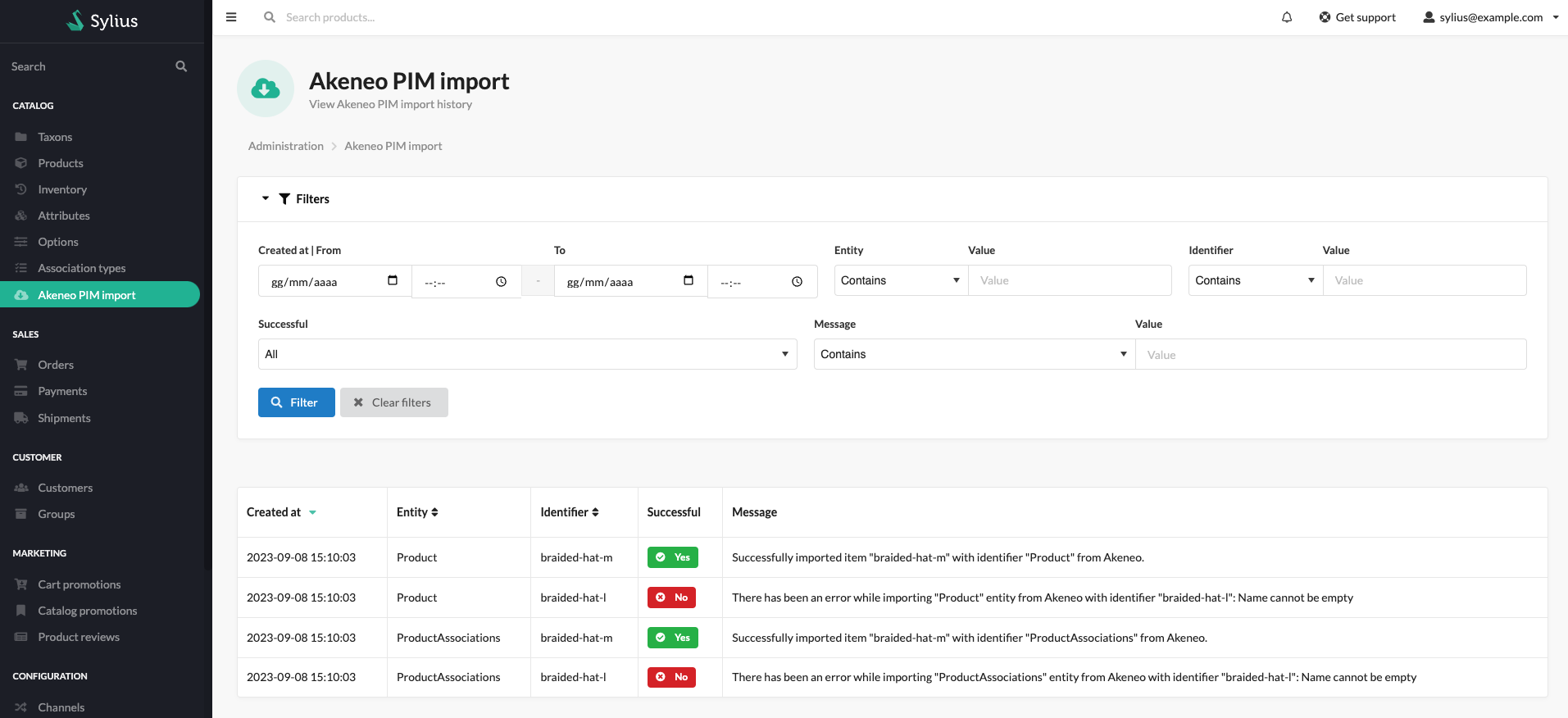
Item import results cleanup
Sometimes it may be a good idea to clean old item import results. You can clean the item import results older than N days by launching the following command:
bin/console webgriffe:akeneo:cleanup-item-import-results {days}
If you do not specify a number of days, the default value of 30 days will be used.
Products reconciliation
Product reconciliation can be useful when one or more products are deleted on Akeneo. By default, reconciliation does not delete products on Sylius but places them in a deactivated state. This is because the Sylius structure does not allow you to delete products if they are associated with any order. To reconcile the products you can use the webgriffe:akeneo:reconcile console command:
bin/console webgriffe:akeneo:reconcile
It could be useful to add also this command to your scheduler to run automatically every day or whatever you want.
Suggested crontab
To make all importers and other plugin features work automatically the following is the suggested crontab:
0 * * * * /path/to/sylius/bin/console -e prod -q webgriffe:akeneo:import --all --importer="Attribute" --importer="AttributeOptions"
* * * * * /path/to/sylius/bin/console -e prod -q webgriffe:akeneo:import --since-file=/path/to/sylius/var/storage/akeneo-import-sincefile.txt --importer="Product" --importer="ProductModel" --importer="ProductAssociations"
0 */6 * * * /path/to/sylius/bin/console -e prod -q webgriffe:akeneo:reconcile
0 0 * * * /path/to/sylius/bin/console -e prod -q webgriffe:akeneo:cleanup-item-import-results
This will:
- Import the attribute/option translations and import all attribute/option values every hour
- Import, every minute, all products and product models that have been modified since the last execution, along with their associations
- Reconcile Akeneo deleted products every 6 hours
NB: The line that imports products, product models and product associations every minute should be added only if you do not use the webhook feature (see next chapter). Otherwise, the products will be imported twice.
Import and Reconcile commands uses a lock mechanism which prevents running them if another instance of the same command is already running.
Dealing with Sylius products validation
In the 2.0 version of this plugin, we introduced, with this change, Product and ProductVariant validation. So, all the products will be validated as they would be when you create or update them from the Sylius admin panel. This means that if your Akeneo products have some missing or invalid attribute values, the import will fail. For example, on Akeneo PIM, product codes can contain dots (.) but in Sylius, they are not allowed; so if you have a product with a code like foo.bar in Akeneo, the import will fail. In such situations you have to customize Sylius Product and ProductVariant validation (for example in this case to allow dots in product codes); refer to the Sylius documentation to do this.
One of the Sylius validation constraint is the one that checks for the existence of prices for each channel. It could be that you don’t have prices on Akeneo and, in such situation, all the import of new products from Akeneo will fail. To handle this issue you have the following options:
- If product prices are defined on an ERP, make sure that products are first imported from the ERP with prices and other basic information. Only after that you can import them from Akeneo.
- Customize the Sylius product validation to allow products without prices.